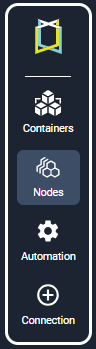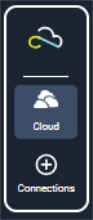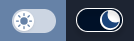Visualizing Your Data
Visualizing Your Data
#380xxx
Figure: Kubex/Cloudex User Interface
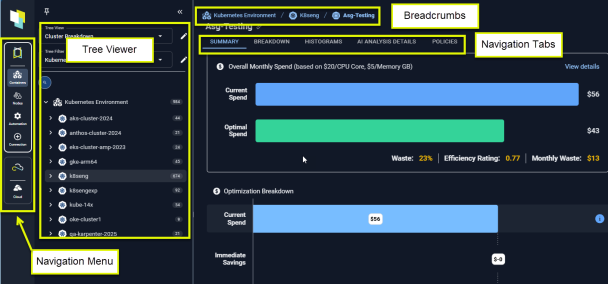
Navigation Bar
Select Kubex or Cloudex from the navigation bar on the left side of the screen.
|
|
Four options are provided to view, monitor and manage the various components of your Kubernetes environments:
|
|
|
Two options are provided to view, monitor and manage your public cloud environments:
|
Tree Viewer
Both Cloudex and Kubex provide a tree viewer for navigating through your environments efficiently. The tree viewer provides an intuitive and structured approach, organizing data hierarchically, allowing you to expand or collapse branches to review information without being overwhelmed.
Additionally, search functionality, customizable views and filters further enhance usability, making data navigation more efficient.
|
The cloud tree viewer allows you to navigate your public cloud environments. |
|
|
The container tree viewer allows you to navigate and explore your Kubernetes environments. |
|
|
The node tree viewer allows you to navigate and explore node groups down to the individual nodes. |
Changing the View Mode
|
|
You can view the interface in dark or light mode using the switch in the lower left corner. |
Using Deep Links
These links reference a specific page within Kubex or Cloudex, rather than simply linking to the home page or a top-level summary page.
You can copy and send a link to another user from any page at any tree viewer level or with a specific instance selected. The recipient can then use the link to view the same page, or instance details in their view of Kubex or Cloudex.
Figure: Deep Links

Deep links are also provided when you export the AI Analysis Details Table page.
The recipient must have valid Densify credentials.
Navigating using the Breadcrumbs
The current navigation path to the currently displayed selection, is shown at the top of the page. Click on any part of the path to return to that level.
This path is determined by the selected tree view and will update as you make selections in the tree viewer or on the page.
Figure: Breadcrumbs

Viewing the Summary Banner
Key metrics are displayed in a banner at the top of most pages. These values, specifically estimated waste, give you a quick indication that the selected environment needs further investigation.
Containers Summary Banner
Figure: Containers Summary Banner

|
Column Name |
Description |
|---|---|
|
Average No. Containers (Manifests) |
The average number of containers, on which the report is based. The number of manifests is also displayed. If you have applied filters at the tree view level, the totals, displayed in this summary, reflect the defined filters. Filters defined on the page do not affect this value. |
|
Efficient Rating |
The Efficiency Rating provides an indication of the health of your aggregated environment. The value is indicated in red, when it is greater than 1.
|
|
Estimated Waste |
The estimated monthly savings for the selected scope of systems. The estimated cost savings are calculated by converting the CPU and memory surplus into hardware savings based on the cost of the surplus CPU cores and GB of memory. The cost per core and per GB of memory is configurable. Contact [email protected] for details. |
|
Surplus CPU Request (mCores) |
This is the aggregated total CPU | Memory Request Surplus in mCores or MB. This is calculated as (Current CPU or Memory Request - Recommended CPU or Memory Request) * Current Count) of the filtered list. Containers with unspecified CPU | Memory Requests are excluded from these metrics. |
|
Surplus Memory Request (MB) |
Public Cloud Summary Banner
Figure: Public Cloud Summary Banner 0

|
Column Name |
Description |
|---|---|
|
Service (# of entities) |
The number of cloud instances, on which the report is based. If you have applied filters at the tree view level, the totals, displayed in this summary, reflect the defined filters. Filters defined on the page do not affect this value. |
|
Efficient Rating |
The Efficiency Rating provides an indication of the health of your aggregated environment. The value is indicated in red, when it is greater than 1.
|
|
Current Cost |
The current monthly cost of the selected scope of systems. |
|
Estimated Waste |
The estimated monthly savings for the selected scope of systems. The estimated cost savings are calculated as ($Current Cost - $Recommended Cost). |
|
Upsize Cost |
The estimated cost to address instances at risk, in the selected scope of systems. |
Using the Navigation Tabs
Both Kubex and Cloudex provide a set of tabs that yo use to review your data.

|
Based on your selection in the tree viewer various tabs are displayed to view the selected data. When multiple systems are selected you see:
When a single container is selected you see:
|

|
Based on your selection in the tree viewer various tabs are displayed to view the selected data. When multiple systems are selected you see:
When a single instance is selected you see:
|